QuickBooks Desktop POS 12.0 Pro Multi-Store – With CDData Excel Addin Included.

QuickBooks Desktop POS 12.0 Pro Multi-Store – With CDData Excel Addin Included.
Streamline your retail business operation with QuickBooks Point of Sale.
Ring sales
Easily track inventory
Sync with QuickBooks
Accept credit card payments
Track and reward customers
- Track, adjust, manage, and transfer inventory between stores.1
- Analyze sales and inventory data by individual store location on your multi-store POS system.
- Roll up sales and inventory data from each store so you can analyze it all together on the company level.
- Easily add stores, new users, customers or registers as you grow.
- Centralized purchasing lets you buy new merchandise for all locations at once and then redistribute among stores.
- See your profit and loss by store when you integrate with QuickBooks Desktop.

Recommended Configurations
- At least 1 GB of RAM (2 GB if running Windows Vista) for a single workstation installation 1
- 1 GB of disk space (additional space required for data files) 2
- Optimized for 1024 x 768 screen resolution.
- Operating Systems:
- Microsoft Windows XP (SP3 or later strongly recommended), 32-bit, all editions 3
- Windows Server 2003
- Windows Vista, all editions (SP2 or later strongly recommended)
- Windows Server 2008
- Windows 7
- Data import/export and Microsoft Office integration requires:
- Microsoft® Excel 2000, 2002, 2003, or 2007
- Microsoft® Word 2000, 2002, 2003, or 2007
Multi-User Recommendations
- Multi-core processor and 2 GB of RAM are recommended for better performance on the POS server workstation.
- In a multi-user configuration, each workstation concurrently running Point of Sale must have a separately purchased user license, and every copy of Point of Sale must be the same version and level.
Intuit QuickBooks Financial Software Integration
- QuickBooks Pro or Premier Editions
- QuickBooks Enterprise Solutions
First Download QuickBooks POS V12 From Official Website, Download Link at the bottom of Post.
Now Simply Install by using given keys and patch in Download section.
AFTER COMPLETING INSTALLATION, DO NOT PRESS FINISH, Uncheck the Launch… & Close it from Top Right Corner.
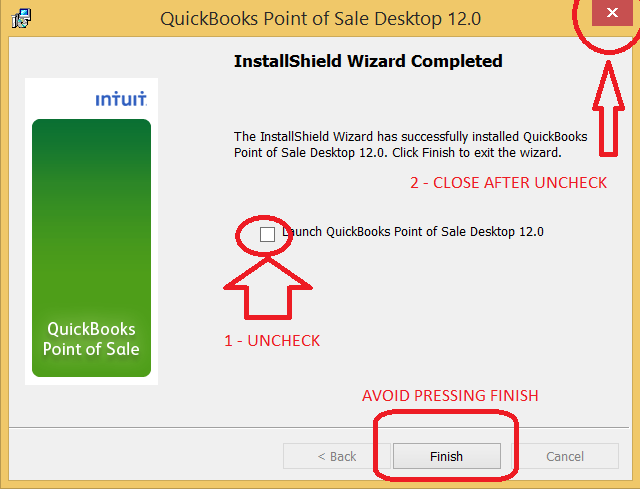
Now follow the instructions inside download folder to run patcher.
You don’t need to run patcher for client, it will auto inherit license from server once it connects.
incase your client is unable to find the Server, on server machine switch to multi user mode and if you are already in Multi User mode switch it back to Single User and then switch again to Multi, it resets the connections and all settings so clients can discover server.

Use QBPOSTestConnectivity2013.exe For connection test.
If you face Server side error after successfull connection on client / server.
“POS got stuck for a second” message when QuickBooks Point of Sale not running as Windows admin.”
Use QBPOSAdminUtility.exe to overcome it.
these troubleshooting files you can download from Quickbooks official website too, but i have added them in download folder as well.
also added 3rd party reporting tool, Excel Add-In for QuickBooks by CDData
Excel Add-In for QuickBooks Financial & Point of Sale.
Read, Write, and Update QuickBooks Data from Excel
The QuickBooks Excel Add-In is a powerful tool that allows you to connect with live data from QuickBooks directly from Microsoft Excel. Use Excel to read, write, and update QuickBooks Customers, Transactions, Invoices, Sales Receipts, etc. Perfect for mass imports / exports / updates, data cleansing & de-duplication, Excel based data analysis, and more!

You can download QuickBooks Desktop POS from the link below…


